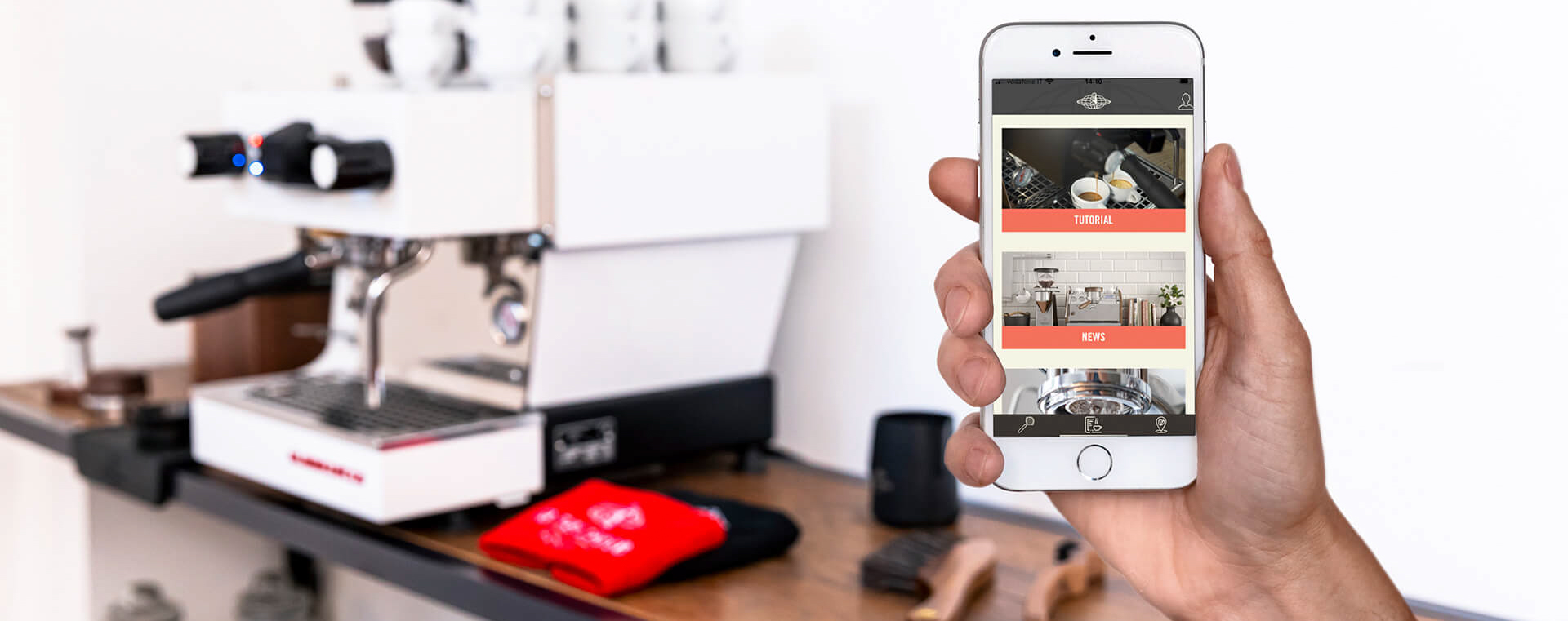
Is my machine connectable?
The connectable and native IoT machines are:
- Linea Mini from SN LM015906;
- GS-3 from SN GS012984;
- All Linea Micra;
- All Linea Mini 2023
Older models can be upgraded to IoT and La Marzocco Home app connectivity adding “retrofit home kit”. Get in touch with us for further information using the Support Form Request.

Linea Mini

Linea Micra

Gs-3

Linea Mini 2023
Account
Can I use socials?
Social Network login can be used. So far La Marzocco Home app supports:
- Google account;
- Apple Id;
- Wechat ( for China inland).
Why do I need an account?
The account you create is free and unique and it will be used to connect your machine with you. By doing so you’ll access your machine in every moment and customize recipes to obtain the best coffee according to your taste.
Why do I need an account? #2
Completing your personal account details, when opening a support request from La Marzocco Home app, we will provide a faster and better help, even closer, knowing your country. A better service in less time.
All data are collected only for After Sales Support purposes, secured and used only by La Marzocco S.r.l. and its affiliates for the same scope.
How can I create one?
If it’s your first time, an account must be created. From La Marzocco Home app main page, select “register” then complete all requests on screen and wait for the confirmatio email. Confirm your subscription and you’re done!
My account will be used for...?
If no mass mail and targeted marketing mail are choosen, La Marzocco will use your personal data only in case of support request.
Accounts and data usage
The personal details used to complete the profile registration, will be used only for After Sales Support purposes. Knowing country, machine serial number, name and other details, will make our work faster in filtering our family members to provide the best support in less time possible.
Where are my data recorded?
If you choose to register in La Marzocco systems, all your information will be stored in a Cloud service. Our cloud service providers, located in Europe, are fulfilling all requirements for handling personal details and information in agreement with European Privacy Laws ( GDPR ). The data will be used only by La Marzocco S.r.l. to handle support requests. For further information, please read the Privacy Policy Document .
WIFI
Can't see my WiFi in list.
- Verify that your router/access point is transmitting at 2.4GHz and not only at 5GHz.
- Verify that your SSID (wireless name) is not hidden and that it can be broadcasted;
- Verify the coverage of your WiFi on place. Very low signal strength could not be registered in app then in the machine.
- For any other technical issues please contact us via our Support Form
I've completed my configuration but I can't connect from app to my machine.
If the connection procedure concluded succesfully but you still cannot see your machine in app, a possible typo during the WiFi configuration might have happened. Unpair the machine from the app and restart the process. At WiFi password prompt, tap on the eye icon near the password field to verify that the entry is correct.
I don't kow how to activate 2.4GHz Router locked from vendor
If no access to configuration menu is available in your router the best solution is enabling the Guest WiFi. It’s generally available on router main page. Enable the Guest WiFi, set a password and connect first your device, then your machine to the Guest Wifi. Consider also to involve an IT for further router configuration.
No internet / can I control my machine?
If Internet connection is not available, with La Marzocco Home app you’ll always be able to connect to your machine. The app will inform the user that no connection to internet will be available, but the connection to the machine will be done anyway.
I've made all configuration and verified all, but still no connection
Once the transmission frequency, SSID and password are surely checked and correct but you still can’t connect it could represent a particular case in which some security devices are still blocking the communications between the two devices. On our machines, a sticker will indicate the MAC address of network card. Involve an IT, give the the MAC address and ask them to enable the communication between your already connected mobile device and the new coffee machine. Once the MAC address is either whitelisted or enabled it will be possible to connect La Marzocco Home app and your machine.
Any other WiFi problem?
If you’re experiencing any other type of problem with your Wireless connection and La Marzocco Home app, please write us using the Support Request form and try to add also some screenshots or videos for a better case explanation.
We will get in touch as soon as possible.
My machine is connected always in " remote".
We’ve been informed by a very small number of customers that the machine remains connected in remote even if the connection procedure was correctly completed. For this specifical case we need to dive a little deeper with analysis and eventually provide some more detailed instructions to our customers. Please fill the Support form request, be as descriptive as possible, and we will get in touch as soon as possible.
Bluetooth
How can I activate Bluetooth?
.To activate Bluetooth device in your machine, please follow the video instructions published in this page. The machine versions supported for home app are Linea Micra, Linea Mini ( all ) and GS-3
Is it necessary and safe?
The first connection with your machine is made only via Bluetooth and it’s necessary for the app to discover and configure your wireless connection writing this required information in the electronic board. The Bluetooth range is very short, max 10 meters, and safe. It’s safe because every time you would like to pair a device to another via Bluetooth, acceptances in both equipments are required.
Can I use only Bluetooth to control my machine?
Yes.
This feature is only available for Linea Mini, Linea Micra and Linea Mini 2023.
The Bluetooth conenction mode will have limited functionalities.
Backflush, Auto ON OFF and Statistics will not be available.
La Marzocco Home app
Home app
La Marzocco Home app is available for Android devices as well as Apple devices in respective stores for free.
The minimum requirements for devices are:
- devices with iOS version 12.0 and above;
- devices with Android version 7.0 and above.
Phones and tablets may connect in the same way.
The new La Marzocco home app available in stores is already compatible with Linea Mini 2023
Any other OS is not supported yet.
Can't make settings on machine after app update.
In order to solve this simple problem you can proceed deleting the previous app version and reinstalling the new version. Delete also the previously recorded information cleaning the cache according to your phone/tablet model:
Sometimes the issue can be solved by unpairing and re-pairing the machine.
For further support send us a Support Request through our form.
Is my device compatible?
La Marzocco Home app is available for Android devices as well per Apple devices in respective stores for free.
The minimum requirements for your devices are:
- devices with iOS version 12.0 and above;
- devices with Android version 7.0 and above.
Phones and tablets may connect in the same way.
Any other OS is not supported yet.
Do I need to register?
Yes, registration is mandatory. Read “Why I need an account ” in Account section for further details.
The app doesn't spot any machine...
La Marzocco Home app requires, to work properly, to enable in your device the following services:
- Bluetooth access;
- Geolocation access;
- Mobile data access;
- Local network access.
These accesses can be granted at first run or in app properties.
The app doesn't spot any machine... #2
Verify that in your machine the Bluetooth device was properly enabled and activated.
Linea Mini/Linea Micra.
Power off the machine, move the brewing pad to left, power on the machine, wait 10 seconds then move the brewing pad to right.
GS-3.
Power off the machine, press button 1 and 4 simultaneously and power on the machine, wait until on screen will appear “Configurat. mode” to have the internal Bluetooth on.
Password problems and registration issues.
Password must accomplish several complexity requirements to be accepted.
During registration or during password change, the new password must follow these policies:
- must contain one upper case letter;
- must contain two numbers;
- must contain one special character like @!?;
- must be from 8 up to 16 characters long.
For further assistance please get in contact with us sending a support request from our Support request form.
I forgot my password, ...now...?
If you forgot your password you can proceed in two different ways:
- Open La Marzocco Home app and near the password field, tap on “reset password”. Follow on screen instructions to register a new password (see password requirements);
- You can request help through our Support request form. We will get in touch as soon as possible providing the solution.
I use social network to login and I've changed my mail...
If you’ve changed your email in the social network used to login, get in touch with us with our Support request form. In description rememebr to tell us:
- previous email address used;
- new email in use;
- social network in use to login.
We will reply as soon as possible solving the problem.
Problem not listed
Nothing here match my problem.
If your problem is not listed, please get in touch with us by using our Support request form. Please be descriptive, attach screenshots or videos, so that we could be able to perform better analisis to solve your problem as soon as possible.
